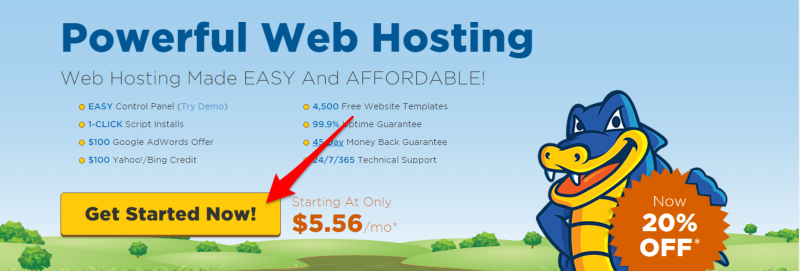Go to HostGator.com
Go sign up for a hosting package at HostGator.com (using this link). When the HostGator homepage loads, click the button labeled “Get Started Now!”.
Now you will need to select a hosting package. I recommend the Baby Plan – that offers you Unlimited Domains – but the Hatchling Plan will do as well.
You can save more money by signing up for a longer term but you can pay month to month as well.
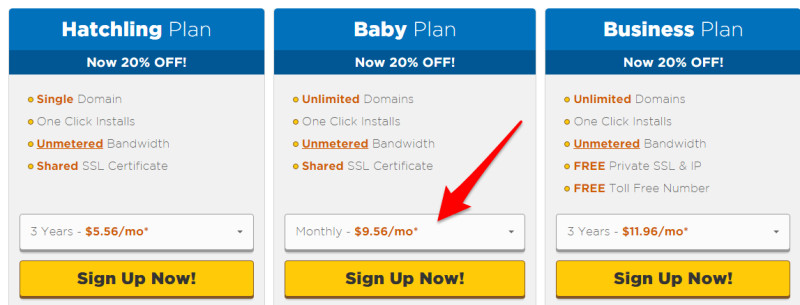
1. Choose a Domain
Enter the domain you would like in the “Enter Your Domain” section. (If you have already purchased your domain name, you can enter it in the “I Already Own This Domain” section.)
If available, it will show up in the list. You can purchase as many domains as you would like – .com, .org, .net – but I recommend at least starting with the .com.
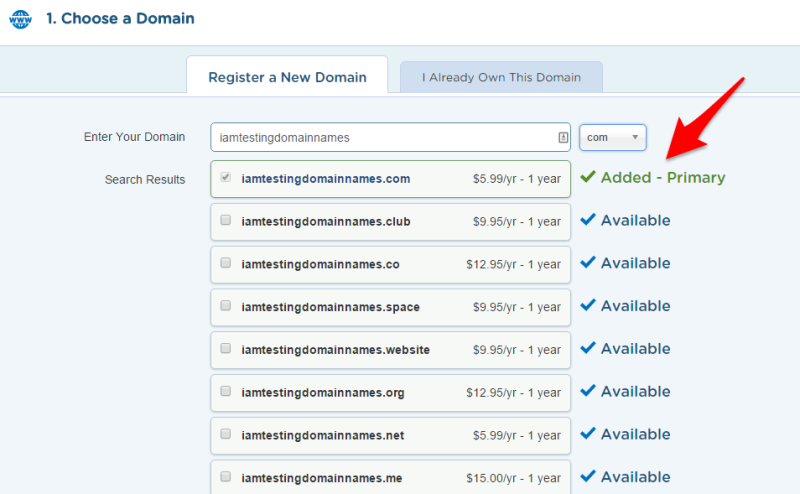
You will see a section that says Domain Privacy Protection with the box checked – I recommend keeping this for your domain because it will protect your online privacy.
But if you would like to save $9.95/year feel free to skip this.

2. Choose a Hosting Plan
Enter your preferred username and security PIN.
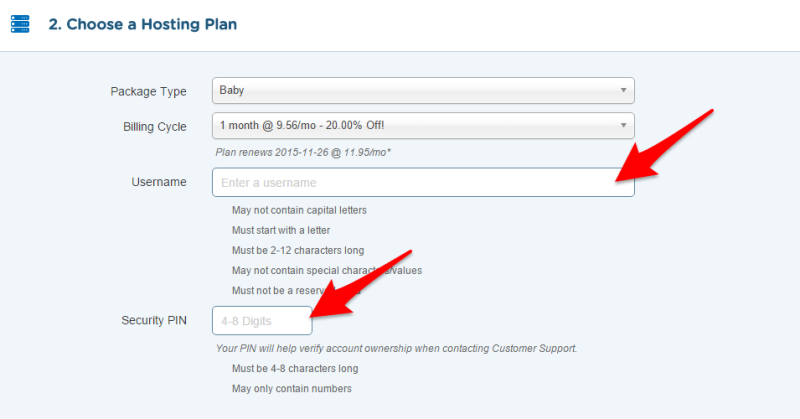
3. Enter Your Billing Info
You will enter your personal and billing information in this section – you can pay with credit card or PayPal.
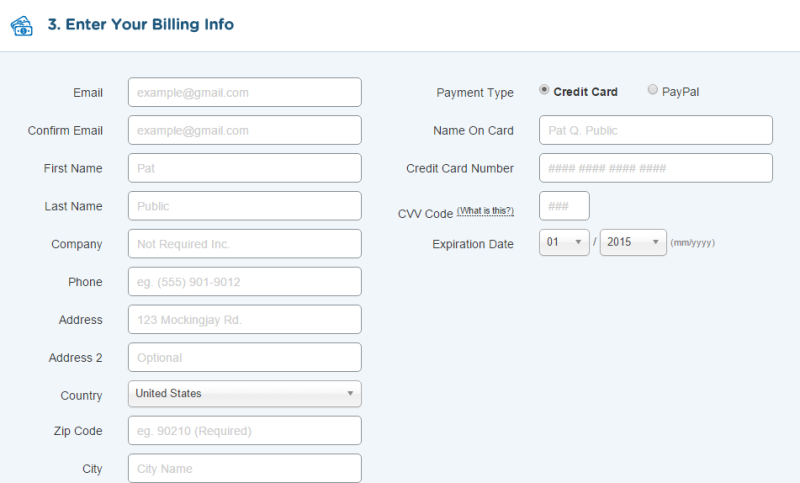
4. Add Additional Services
In this section, you can pick any of the additional services that you want but my recommendation is to move forward without anything additional at this time – you can always go back and add them on later.
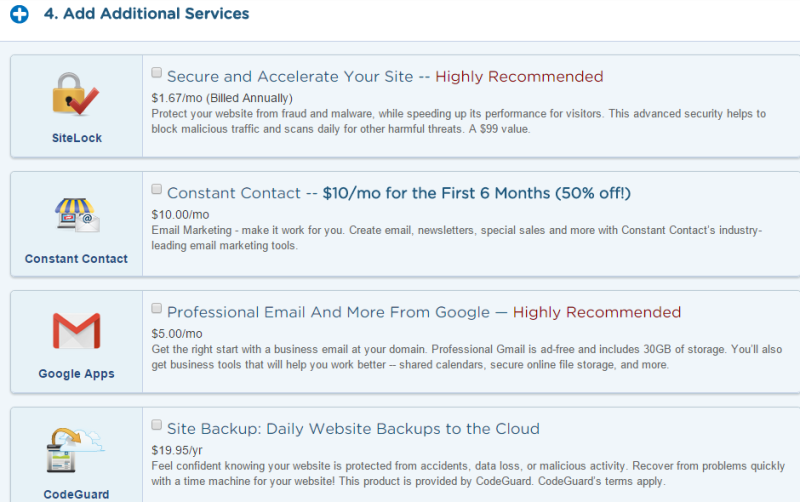
5. Enter a Coupon Code
Enter EFFICIENT30 (no spaces) – this will knock 30% off the price for you and it will allow me to get a commission which allows me to set up your blog for free!

6. Review Order Details
Review all of your details and make sure everything is accurate. If it is, check the box stating that you agree with the terms and conditions (after reading them, of course…) and click Checkout Now!
You should be taken to a page saying “Welcome to the HostGator Family”.
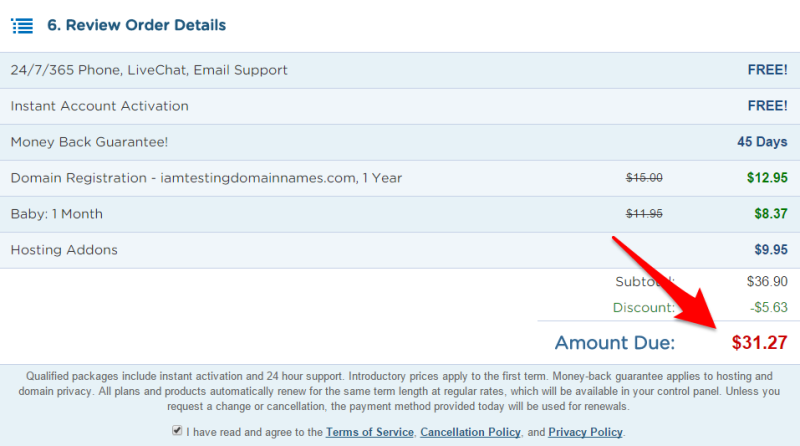

7. Go Check Your Email
You should receive two emails – one with login information for the billing and one with login information for your account.
When you receive the email with your account information (see below), forward it to [email protected] so I can get started.
For reference, it should look like this:
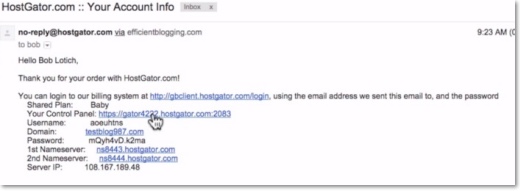
8. Submit this short form
Fill out the form below to submit your request for me to build your WordPress site for you.
[ninja_forms id=1]
Sit back and relax
I will take it from here.
I should be able to get your hosting installed and blog set-up within 2 business days. I will then email you with your username and PW – each of which you can immediately change.
Talk to you soon!
Bob